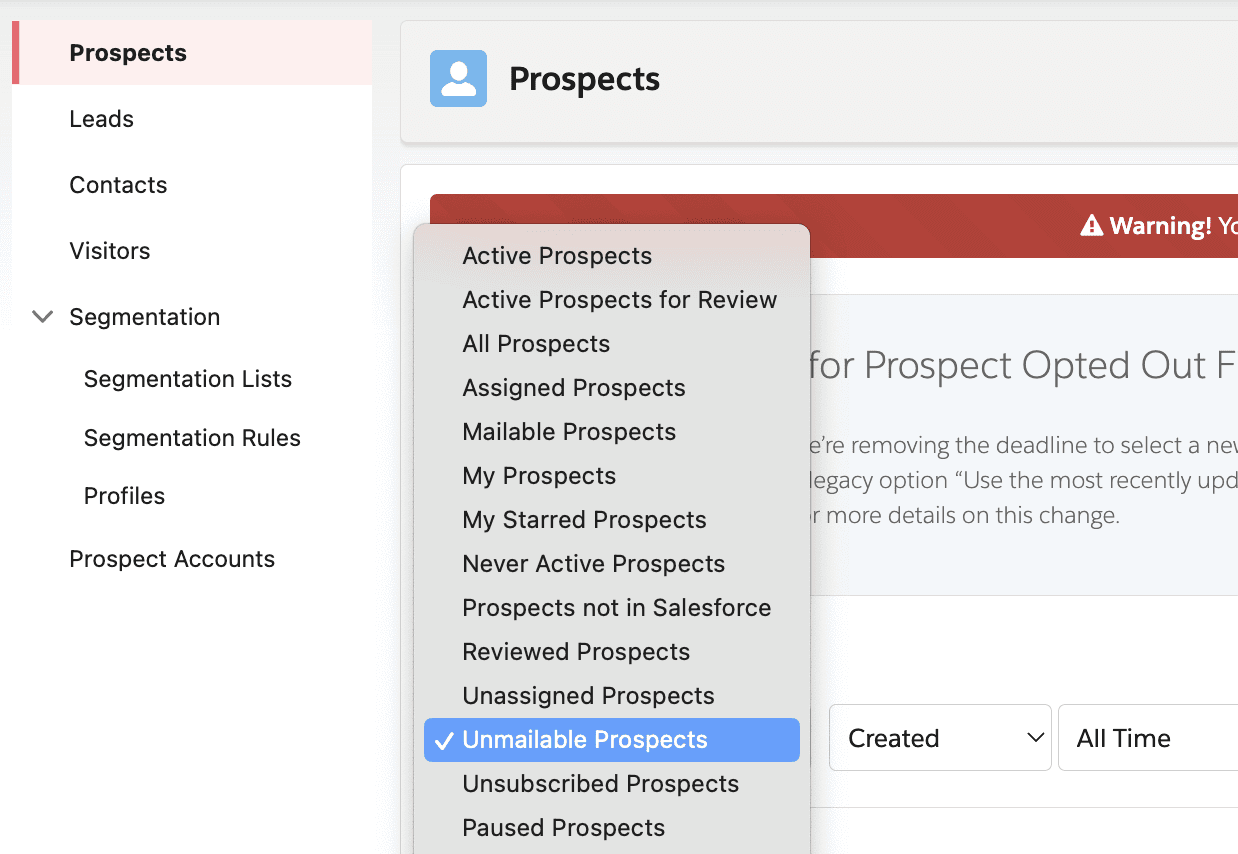The Magic of Clipboard Automation: A Game-Changer for Developers and Marketers
Introduction
Ever found yourself juggling HTML snippets and assets, wishing for a simple way to organize them? What if saving web content and linked resources was as easy as copy-pasting? With the right script, it is. Automation like this can save you hours and ensure you never lose track of those snippets of inspiration or debugging essentials.
In this article, we’ll explore the power of clipboard-based HTML saving automation, its benefits, and actionable steps to implement it. Whether you’re a developer, marketer, or researcher, this tool is bound to make your life easier.
Why Automation Matters
Automation isn’t just a convenience; it’s a necessity. Here’s why clipboard automation for HTML saving is a game-changer:
Efficiency: Save time by eliminating manual file saving and organization.
Accuracy: Ensure all linked assets are downloaded and preserved.
Organization: Keep your workspace clutter-free with structured folders and filenames.
How Clipboard Automation Works
At its core, the clipboard automation script monitors your clipboard for specific inputs and automates the saving process:
Step 1: Copy a descriptive filename for your HTML content.
Step 2: Copy the HTML content itself.
Output: The script saves the HTML in a structured folder, downloads all linked assets (e.g., images), and organizes them for easy access.
Here’s a quick look at the Python script behind this magic:
Use Cases for Clipboard Automation
1. Web Development
Scenario: A developer frequently tests HTML snippets and wants to save them for debugging.
Benefit: Save HTML and assets automatically for offline review and testing.
2. Content Curation
Scenario: Marketers need to archive HTML designs for inspiration.
Benefit: Quickly save and categorize designs for future campaigns.
3. Research and Education
Scenario: Researchers collect examples of HTML structures for analysis.
Benefit: Maintain a well-organized repository of web content for study.
Step-by-Step Guide to Using the Script
Setup:
Install Python and libraries:
pip install pyperclip beautifulsoup4 requests.Save the script as
clipboard_html_saver.py.
Run the Script:
Execute it in your terminal:
python clipboard_html_saver.py.
Save Files:
Copy a filename first, then the HTML content. The script will handle the rest.
Review Output:
Files and assets will be saved on your Desktop in the
HTML_Filesfolder.
Actionable Insights
Efficiency: Streamline HTML snippet saving and asset downloading with automation.
Adaptability: Modify the script to suit your specific needs (e.g., additional file types).
Time-Saving: Focus on your work while the script organizes your content.
Conclusion
Clipboard automation for HTML saving is a simple yet powerful tool. Whether you’re managing web assets, curating content, or debugging HTML, this script is a must-have for professionals seeking efficiency and organization. Start using it today and transform the way you handle web snippets!
Happy coding!