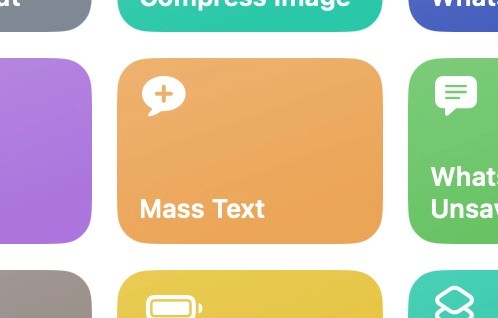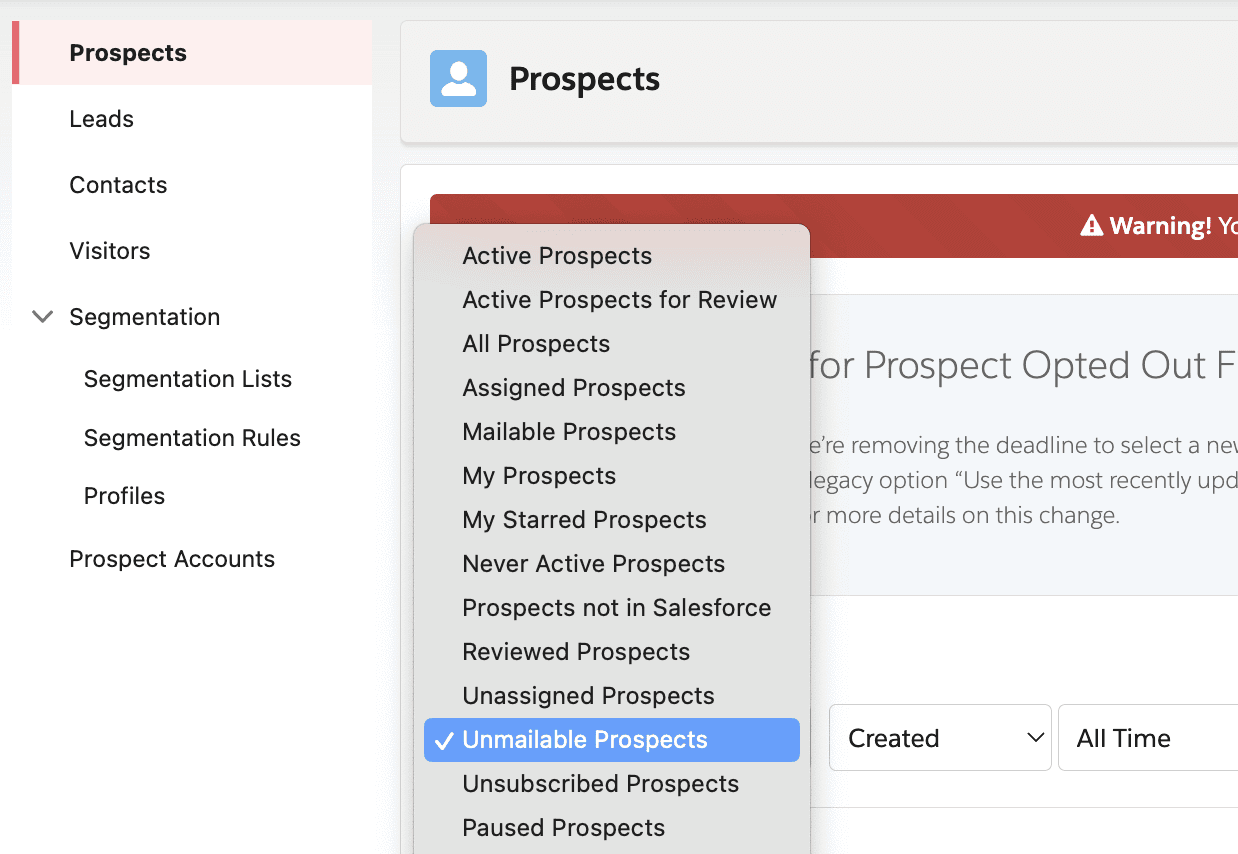How Apple’s Group Messaging Falls Short for Small Businesses (And How You Can Fix It)
How Apple’s Group Messaging Falls Short for Small Businesses (And How You Can Fix It)
Let’s be real for a second - running a small business isn’t easy. Whether you’re tutoring students, coaching fitness clients, or managing a side hustle, there’s always something to do. One of those tasks? Sending updates and reminders to your contacts. But if you’re using Apple’s messaging system, you’ve probably hit a frustrating roadblock.
Here’s the deal: Apple doesn’t let you send personalized messages to multiple people without creating a group. And once you do that, every recipient can see the names and numbers of everyone else. Talk about awkward! Not to mention unprofessional.
The Problem with Group Messaging on Apple Devices
Picture this: You’ve got two groups of students - seniors and eighth graders. You want to send each group a quick reminder about their next exam. But if you use Apple’s group messaging, everyone gets lumped into one chat. Suddenly, your private message has turned into a public forum where people can see each other’s contact info - and maybe even start chatting with each other. Yikes!
Here’s why that’s a problem:
Privacy is gone: Your contacts didn’t sign up to have their info shared.
It’s unprofessional: Sending a group message like this screams, “I didn’t think this through.”
No personalization: You can’t add a personal touch like, “Hi [Name]” when you’re messaging a whole group at once.
For small business owners, this isn’t just inconvenient - it’s bad for business.
The Fix: A Simple Shortcut That Saves Time and Effort
After dealing with this headache myself, I created a custom shortcut that fixes the problem. It’s super simple, and here’s how it works:
You pick a group of contacts.
The shortcut asks you to type a message.
It sends personalized messages to each person individually.
No more group chats. No more shared contact info. Just quick, private, and professional communication.
How to Set It Up
Here’s a step-by-step guide to get this shortcut working for you:
1. Organize Your Contacts
Before anything else, you’ll need to set up your contact groups. Here’s how:
Open the Contacts app on your Mac.
Click the + button at the bottom and select New Group.
Name the group (e.g., Maturzyści or Ósmoklasiści).
Add your contacts to the group by dragging them over or creating new ones.
If you need more help, check out Apple’s official guide. It’s straightforward, I promise.
2. Download the Shortcut
Now for the fun part! I’ve created a shortcut you can download here:
Click the link, hit Add Shortcut, and you’re good to go.
3. Start Messaging Like a Pro
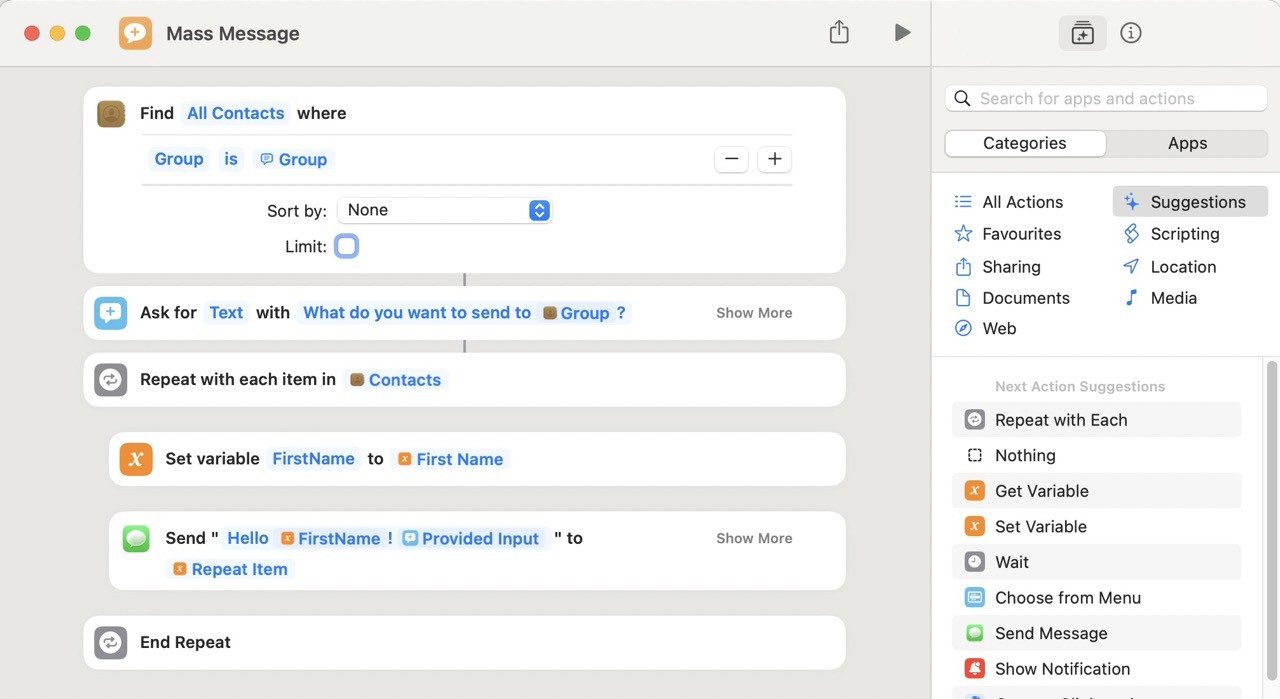
Here’s how to use it:
Open the Shortcuts app and run the shortcut.
Select the group you want to message.
Type your message when prompted.
Sit back as the shortcut sends personalized messages to each contact.
Example:
You type: “don’t forget about tomorrow’s exam. Good luck!”
The shortcut sends:
“Hi Ania, don’t forget about tomorrow’s exam. Good luck!”
“Hi Paweł, don’t forget about tomorrow’s exam. Good luck!”
And just like that, you’ve sent out personalized messages without breaking a sweat.
Why Apple Needs to Step Up
Honestly, it’s surprising that Apple hasn’t addressed this issue. They pride themselves on user privacy, yet their messaging system forces you to compromise it. Why not add a simple “Send Individually” option for group messages? It would:
Protect privacy by default.
Let users personalize messages without extra effort.
Save small business owners tons of time.
It’s not rocket science, Apple!
Real Talk: Why This Matters
A client of mine - a fitness coach - used to spend hours sending manual messages to her clients every week. When I showed her this shortcut, she couldn’t believe how much time she’d been wasting. Now, she just runs the shortcut, and boom - 30 personalized messages sent in minutes.
Small businesses don’t have the luxury of wasting time on tedious tasks. Every second counts. Automating small but repetitive jobs like messaging can free you up to focus on what really matters - whether that’s growing your business or finally taking a break.
Final Thoughts
Apple’s group messaging system isn’t perfect, but with a little creativity, you can work around its limitations. This shortcut is an easy, free way to save time, keep things professional, and protect your clients’ privacy.
If you’re ready to take your messaging game to the next level, give it a try. You’ll wonder how you ever managed without it!
Got questions or other tips? Let me know - I’m always up for a good productivity hack.